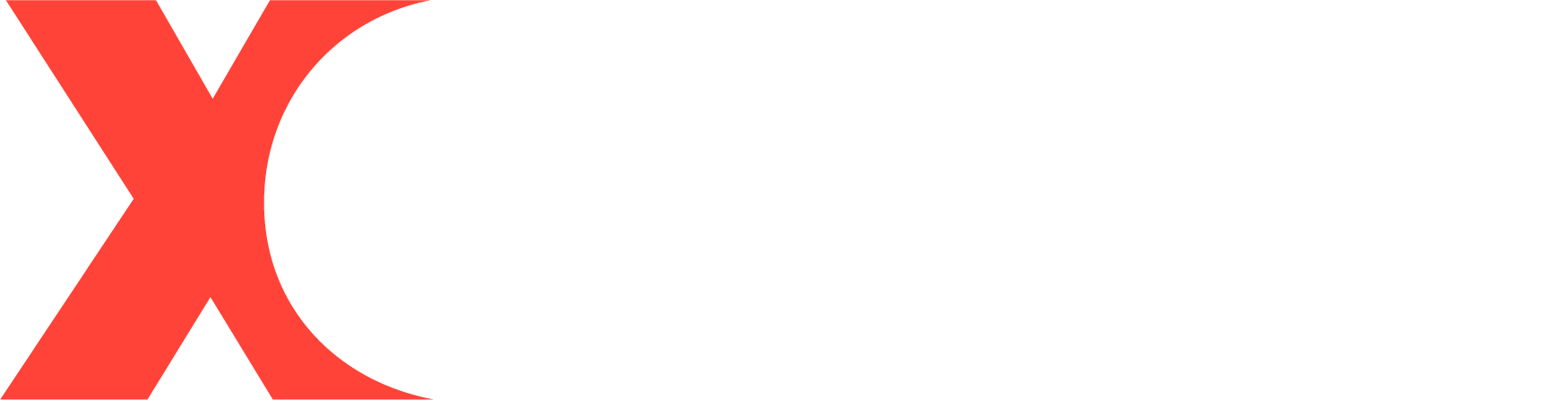Projector FAQ
-
Your Projector Questions Answered! Get expert advice on everything you need to know in our comprehensive Projector FAQ.
The following is the user manual of the XGODY Smart Projector Series
- Gimbal5 English & German & Russian & Spanish & French and Italian instruction manual
- Gimbal3 English and German instruction manual
- Gimbal5 Mini English & Spanish and German instruction manual
-
Gimbal M1 English & German & Spanish & French and Italian instruction manual
- Gimbal N6 English & German & Spanish & French & German & French & Italian and Dutch instruction manual
- Gimbal A6 English & German & Spanish & French and Italian instruction manual
- Gimbal 3S English & German & Spanish and French instruction manual
- Gimbal 5 Pro English & German & Spanish and French instruction manual
-
Gimbal A2 English & German & Spanish and French instruction manual
The following is the tutorial video of the XGODY Smart Projector, please check it:
- Gimbal N6 projector usage tutorial video link: Click Here
(https://youtu.be/9yvyhTBe37s?si=bPf7zoGPVxJJEsa1) - Gimbal A6 projector usage tutorial video link: Click Here
(https://youtu.be/EHE4q5oL09w?si=CEMJG76y7Vd5cNhs) - Gimbal M1 projector usage tutorial video link: Click Here
(https://youtu.be/waNIS1ui1Tc?si=STtfJgF4d5GK5LFF)
According to different models, if you need further assistance or require an operation demonstration,
please feel free to contact our professional team at support@xgody.com.
# How to check the system version of each projector model? Graphical instructions
---------
Solve 99% of Smart Projector problems
# XGODY Gimbal 3&5, HY300/HY320 Android Projector OTA Upgrade Steps by Steps - Click Here
---------
1. The Projector does not turn on
a. Confirm that the power supply of the socket is normal and the power cord is firmly plugged in
b. Check the problem with the power cord to ensure that the machine is powered on and the light is on normally. If it is still abnormal after replacing the power cord, you can contact the replacement machine
---------
2. Blurred projection
a. Make sure the projector is in a horizontal position. The keystone correction function will reduce the sharpness of the edge of the picture. If the picture is blurred, please turn off the keystone correction function for testing.
If the projector with manual focus, you can rotate and adjust the adjustment knob on the side of the machine to ensure that the machine focuses clearly.
b. If it is an auto-focus projector, you can turn off the auto-keystone correction function in the calibration settings, and then restart the auto-focus function to allow the machine to readjust.
c. Projected content will become blurred as the projection distance increases. It is recommended that the distance between 1.5-3M is better.
d. If it is an open-air environment, it is recommended that users use it in the evening; It is not recommended to use it in a strong light environment, which will reduce the brightness of the screen and the clarity of the picture
---------
3. Automatic shutdown/restart problem
a. If this problem occurs, please contact us on the official website or by email
---------
4. Black dots or black blocks
a. Gently tap the projector machine to remove the dust and black spots that the machine entered during transportation
b. Gently wipe the lens part of the machine with a rag to clear the dust spots outside
c. Use the cotton swabs and steps we proceeded provided to wipe the dust on the screen inside the projector
---------
5. Blurred edges around
a. The surrounding brightness will be darker than the middle, which is a normal phenomenon of this kind of LCD projection product.
b. Reduce the throw distance and turn off the keystone to reduce the effect of edge blur.
c. It is recommended that users use it at night for a better experience.
---------
6. Projector overheating
a. During the operation of the projector, a certain amount of heat will be generated due to the strong internal light source. A slight fever is normal and does not pose a safety hazard.
b. Please do not block the air outlet of the projector, and avoid sundries blocking the air outlet of the projector.
c. Please maintain a good heat dissipation environment when running the projector, and do not place the projector on a bed/quilt/blanket or other places that are not conducive to heat dissipation.
d. It is recommended to avoid prolonged use and let the projector rest for a period of time every 2-3 hours of use. Also rest your eyes to avoid vision damage from prolonged use.
---------
7. Fan noise
a. The compact projector has a built-in fan to cool the light engine. It is normal for the fan to make noise during cooling and ventilation.
b. The continuous use of the projector for a long time may cause the fan noise to increase due to the increasing load. It is recommended to avoid continuous long-term use.
c. If the noise is harsh or abnormal, please contact after-sales support.
---------
8. How to connect computer/TV stick via HDMI
a. Make sure that the PC or TV stick product is turned on/connected to voltage, and use an HDMI high-definition cable to connect the projector to the PC, laptop or TV stick.
b. Then use the remote control to operate the signal source selection button on the projector interface, and click the HDMI connection mode to switch.
---------
9. WiFi connection
a. Unable to search the network: Please confirm that the wifi router is working normally and the projector is within the range of the wifi connection.
b. Unable to connect to wifi: Make sure the password entered is correct, pay attention to upper and lower case, and try several times.
c. Successfully connected to wifi but unable to use the network: Please change to another wifi to confirm the reason and contact after-sales support
---------
10. Bluetooth connection
a. Find the Bluetooth connection option in the settings, then open and search to find the Bluetooth device you want to connect, and click Connect.
b. Bluetooth instability/disconnection: In the case of ensuring that the signal is good and the distance is relatively close, if the Bluetooth disconnection occurs, please try to connect again.
c. If the bluetooth connection is not compatible / disconnects from time to time, It may be that the Bluetooth module of the projector is not compatible with the Bluetooth device used. Please contact after-sales support and provide more details so that we can provide a solution and optimize the product.
---------
11. The remote control is not sensitive
a. Make sure the remote's batteries are fully charged
b. The remote control of some models is infrared + Bluetooth mode, please check whether the remote control is successfully matched with the projector through Bluetooth.
c. Please operate the remote control facing the side of the infrared sensor. If operating on the other side, the IR sensor may not be sensitive.
d. If none of the above operations can solve your problem, please contact us to replace the remote control.
---------
12. How to switch the system language to another language
a. Find the language option in the settings and set it up.
b. Please note that the system settings can only change the language of the system interface, and the language settings in the software need to be switched in the app.
---------
15. Ceiling installation/other installation methods
a. Install the machine on the top ceiling mount, and then select rear projection or ceiling mode in the projection settings.
---------
16. Video has no sound or speakers are not working
a. Makes sure the volume is turned on or the mute button is turned off
b. Some machines do not support Dolby sound effects, and there will be no sound when playing Dolby sound effect video, you can replace other sound effects or other video formats
c. Some audio formats are not compatible, please try other audio/video
d. If you confirm that the projector speaker is not working properly, please contact after-sales support.
---------
17. APP download method / APP problems
a. Click on the app store that comes with our projector, search for the app you want, and download it.
b. If our pre-installed APP needs to be updated, it may not be available after the update. After this happens, you can solve this problem by restoring the factory settings without updating the APP.
c. If you encounter other APP problems, you can contact after-sales support.
---------
18. How should I clean the projector lens after dust has entered it?
XGODY has produced lens-cleaning video tutorials for each projector. Here are the video links:
XGODY Gimbal A6 Projector | Lens Cleaning Video Tutorial
XGODY Gimbal N6 Projector | Lens Cleaning Video Tutorial
----------
1. Can XGODY's Android TV projector download the latest apps?
Yes, all our projectors with streaming apps built-in Android TV 11.0 OS. You can download or update your favorite apps from the Google Play Store.
---------
2. Can XGODY's projector connect to a soundbar wirelessly?
All our projectors with wifi and Bluetooth can connect Bluetooth devices like Bluetooth headphones and a soundbar.
---------
3. Are the parameters marked on XGODY's projector true? How is the picture quality in the dark?
Yes, the parameters remarked on our projectors are all real 1080P or 720P, and we will have clearer pixels than 1080P and 720P on the market. Higher brightness and color range, even on large-screen projections, for crisp, bright HD pictures.