This method effectively solves the open-source version of Android TV problems for most projectors. This includes app updates in the Google Store. For example, 'Netflix is no longer available on this device'
If you find the following prompt appears on the device's Netflix, please follow the steps below to upgrade the projector.

Special Note: This upgrade will restore factory settings and clear user data (Do not disconnect the power or network during the upgrade process).
1. Manually trigger the upgrade, open the ‘Setting-About Device-Online upgrade’ page, or restart the device, and the upgrade prompt pop-up window will pop up. Click ‘OK’ to jump to the 'Online upgrade' page;

2. Click 'Check For Updates';
3. Click download to download the system upgrade package;

4. After the download is complete, click Upgrade immediately to start the system upgrade;

5. After the upgrade, click Yes, restart the device, and clear the data.

6. Enter the homepage to complete this upgrade.
Note: After the upgrade, please check whether the version number is consistent with the upgrade package version.
Gimbal series Netflix usage steps
Note: If the Netflix TV version is not working properly, please follow the steps below to reinstall the Netflix version, which requires switching to mouse mode.
1. Upgrade the system version, click Setting-About Device-Online upgrade to upgrade the system version to the latest version;
2. Click the Netflix icon on the homepage or select Netflix in AppStore and click Download;


3. After the download is complete, click Launch or return to the homepage and click the icon to start Netflix;

4. Log in to the account to exit mouse mode and use the remote control buttons to input;
5. To turn the page, move the mouse to the top or bottom, press the up and down keys to turn the page, and slide left and right to move the mouse to the left and right edges, and press the left and right keys to slide.
After entering Netflix, please use the remote control to switch to mouse mode! Exit mouse mode after exiting Netflix! (Press the mouse button to turn on mouse mode, and press the mouse button again to exit mouse mode)
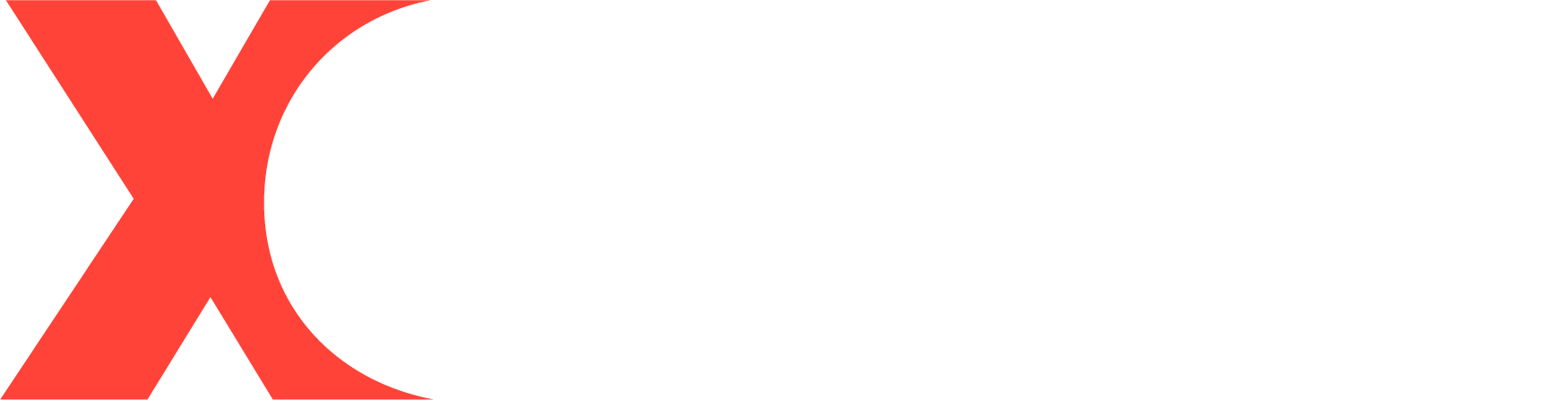
Hinterlasse einen Kommentar
Alle Kommentare werden vor der Veröffentlichung geprüft.
Diese Website ist durch hCaptcha geschützt und es gelten die allgemeinen Geschäftsbedingungen und Datenschutzbestimmungen von hCaptcha.