Introduction:
In today's digital era, projectors have evolved to become smarter and more versatile. With built-in batteries, Android TV features, Bluetooth, and WiFi connectivity, portable projectors offer a myriad of benefits, including seamless smartphone integration. This guide dives into the importance of connecting your phone to your projector and explores both wired and wireless connection options to elevate your viewing experience.

Why Should You Connect Your Phone To Your Projector?
Connecting your phone to a projector offers unparalleled convenience, sharing capabilities, portability, enhanced viewing experiences, and versatility. Discover how this integration can transform your entertainment and productivity on the go.
Connecting Your Smartphone To Your Projector Via A Cable:
Explore two primary methods for connecting your smartphone to your projector through cables, including HDMI connections and USB Type C adaptors.
1.HDMI Connection:
- Check if your projector has an HDMI input port and if your phone supports HDMI output.
- Connect one end of the HDMI cable to your phone's HDMI output port and the other end to the projector's HDMI input port.
- Select the correct HDMI input source on the projector using the remote control or buttons.
- Your phone's screen should now be mirrored onto the projector.
2.USB Type C Connection:
- Ensure your projector supports USB Type C connectivity and that your phone has a USB Type C port.
- Connect one end of the USB Type C adaptor to your phone's USB Type C port and the other end to the projector's USB port.
- Select the correct USB input source on the projector using the remote control or buttons.
- Your phone's screen should now be mirrored onto the projector.
Connecting Your Smartphone To Your Projector Wirelessly:
Delve into the world of wireless smartphone-projector connections, including Bluetooth setups and smart projector requirements.
1.Bluetooth Connection:
- Ensure both your phone and projector support Bluetooth connectivity.
- Enable Bluetooth on both devices and pair them by following the on-screen instructions.
- Once paired, navigate to the screen mirroring or casting settings on your phone.
- Select your projector from the list of available devices to start mirroring.
2.Smart Projector Requirements:
- If your projector is a smart projector with built-in WiFi, connect both your phone and projector to the same WiFi network.
- Open the screen mirroring or casting feature on your phone.
- Select your projector from the list of available devices to start mirroring wirelessly.
How to Connect Your Phone To Your Projector Wireless Connection:
Unlock the potential of wireless connections between your smartphone and projector, enhancing accessibility and versatility.
- To connect wirelessly, ensure both your smartphone and projector are connected to the same WiFi network.
- Open the screen mirroring or casting feature on your phone and select your projector from the list of available devices.
- Follow any on-screen instructions to establish the wireless connection.
- Once connected, your phone's screen should be mirrored onto the projector wirelessly.
Additional Highly Relevant Questions and Answers:
Here are two additional highly relevant 'Connecting Smartphone to Projector' questions and answers:
Question 1: Can I connect my iPhone to a projector using the same methods?
Yes, you can connect your iPhone to a projector using similar methods outlined in this guide. For wired connections, you may need specific adapters (such as Lightning to HDMI or Lightning to USB-C) depending on your iPhone model. For wireless connections, ensure both your iPhone and projector support the same wireless connection method (e.g., Bluetooth or WiFi).
Question 2: What if my projector does not have Bluetooth or WiFi capabilities?
If your projector does not have built-in Bluetooth or WiFi capabilities, you can still connect your smartphone to it using wired methods such as HDMI or USB connections. Alternatively, you can use external accessories like wireless HDMI transmitters or screen mirroring devices to achieve wireless connectivity with non-smart projectors.
Conclusion:
Elevate your entertainment and presentation capabilities by bridging the gap between your smartphone and projector. Whether via cables or wireless setups, the benefits of seamless integration are boundless. Take the first step towards enhanced viewing experiences and increased productivity today!
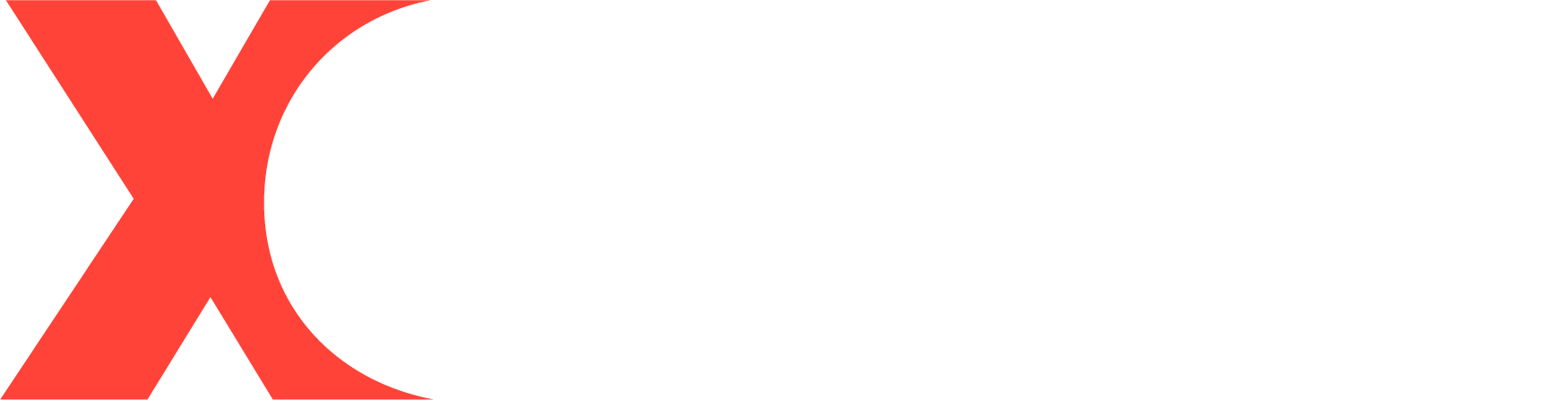
Leave a comment
All comments are moderated before being published.
This site is protected by hCaptcha and the hCaptcha Privacy Policy and Terms of Service apply.